Let’s dive into the details on how to speed up WordPress and boost your site’s performance. Slow websites frustrate visitors, hurt your SEO rankings, and drive people away. But the good news is, you can fix it by following a few practical steps. Let’s break it all down in a clear, detailed way.
1. Choose the Right Hosting Provider
Your hosting provider is the foundation of your website’s speed. If you’re on a cheap, shared hosting plan, you’re sharing resources with thousands of other websites. This is a major bottleneck for speed. Upgrading to a managed WordPress hosting service can make a huge difference.
Some popular options for faster hosting:
- SiteGround: Known for speed and customer support.
- WP Engine: Specialises in optimised hosting for WordPress sites.
- Kinsta: Another premium option focused on speed and performance.
A good host will give you the server resources and caching needed to keep your site loading fast, even under heavy traffic.
2. Minimize Plugins
Plugins add functionality to WordPress, but too many can drag down your speed. Not all plugins are created equal, and some are packed with features you might never use. Worse yet, many plugins are not optimised for performance.
Here’s what you need to do:
- Audit your plugins: Go through and deactivate or uninstall any that you don’t absolutely need.
- Use high-quality plugins: Always check for recent updates and good reviews. Popular plugins like Yoast SEO or WooCommerce are built to be efficient.
- Avoid overlapping plugins: If one plugin can do the job of two or three, use it.
3. Optimise Your Images
Heavy, unoptimised images are one of the biggest speed killers. Every time someone loads a page, they’re downloading these big files, which can significantly slow things down.
Here’s how to fix it:
- Compress images before uploading. Tools like TinyPNG or JPEG-Optimizer can help you reduce file sizes without losing quality.
- Use a WordPress plugin like Smush or ShortPixel to automatically compress images after you upload them.
- Set proper image dimensions: Use the exact dimensions needed on your site. There’s no need to upload a huge image when a smaller one will do the trick.
This reduces the time it takes for your website to load, especially on mobile devices.
4. Implement Caching
Caching stores a static version of your site, allowing visitors to load pages faster without waiting for your server to generate everything from scratch. This drastically reduces load times for repeat visitors.
Here’s how to set it up:
- Use a caching plugin like W3 Total Cache or WP Super Cache. These plugins will generate static HTML files for your dynamic content and reduce the need for repeated database queries.
- Some managed hosting providers, like WP Engine, offer server-side caching that’s built-in, meaning you don’t even need to install a plugin.
Caching is one of the quickest ways to cut load times, often cutting page speed in half.
5. Enable Lazy Loading
Lazy loading is a technique where images and other media only load as the user scrolls down the page. This is especially useful for long, content-heavy pages with lots of images. By not loading everything upfront, you save bandwidth and speed up the initial page load.
Here’s how to implement it:
- Use a plugin like Lazy Load by WP Rocket or a3 Lazy Load. These plugins automatically delay the loading of images, videos, and iframes until they’re needed.
This reduces the time it takes for the page to load, improving the visitor experience—especially for mobile users.
6. Pick a Lightweight Theme
Themes that are packed with features, sliders, and heavy code can slow your site down. A lightweight, fast theme is key for good performance. Astra, GeneratePress, and Neve are well-known for being lightweight, fast, and optimised for performance.
If you’re using a custom theme, make sure it’s not bloated with unnecessary features. You want something that focuses on speed first.
7. Minify CSS, JavaScript, and HTML
Your WordPress site uses CSS, JavaScript, and HTML files to create its layout and functionality. These files can sometimes be bulky, with unnecessary spaces, line breaks, and characters that slow down your site.
Minifying these files means cleaning them up and making them smaller so they load faster. Here’s how you can do it:
- Use a plugin like Autoptimize or WP Rocket to automatically minify your code.
- These tools will remove unnecessary spaces and comments, reducing the size of your website files without breaking the functionality.
This may seem minor, but every little bit helps, especially when your goal is a lightning-fast site.
8. Use a Content Delivery Network (CDN)
A CDN stores copies of your website on multiple servers around the world. When someone visits your site, the CDN delivers the content from the server closest to their location. This reduces latency and speeds up the loading process.
Here are some popular CDN options:
- Cloudflare: Free and premium versions available.
- StackPath: Known for its performance and security features.
A CDN is especially helpful if your audience is global, ensuring quick load times no matter where someone is visiting from.
9. Optimise Your Database
Over time, your WordPress database collects a lot of clutter—like post revisions, spam comments, and trashed items—that slows down your website. Cleaning it up regularly will keep things running fast.
Here’s how to optimise your database:
- Use a plugin like WP-Optimize or Advanced Database Cleaner to remove unnecessary data.
- These plugins can delete post revisions, old drafts, trashed posts, and spam comments that are weighing down your database.
Keeping your database lean will reduce the time it takes to retrieve data, speeding up your site.
10. Limit External Scripts
External scripts like Google Analytics, Google Ads, and social media widgets can add extra load time to your site. Each external resource adds another request to your page, which can slow it down.
To fix this:
- Only use external scripts when absolutely necessary.
- Consider hosting essential scripts locally to reduce the number of requests your site makes.
The fewer external resources your site has to load, the faster it will be.
11. Use Faster Plugins
Even among plugins, some are more performance-optimized than others. A plugin like WP Rocket can significantly boost your site speed by handling multiple optimisations (like caching, minification, and lazy loading) in one go.
Stick to lightweight, efficient plugins, and avoid ones that are bloated with unnecessary features.
FAQs
How do I test my site’s speed?
Use tools like Google PageSpeed Insights, GTmetrix, or Pingdom to test your site’s current performance. These tools will give you insights into what’s slowing down your site and provide recommendations for improvement.
What’s the best plugin for speeding up WordPress?
For an all-in-one solution, WP Rocket is one of the best. It covers caching, file minification, lazy loading, and database cleanup. Other good options include W3 Total Cache and Autoptimize.
Does site speed impact SEO?
Yes, it does! Google considers page speed as a ranking factor, and a slow site can hurt your SEO. Fast sites also lead to better user engagement and lower bounce rates, both of which help with SEO.
There you go! With these steps, you should be able to speed up WordPress and offer a smoother experience for your visitors. Regular maintenance, good hosting, and optimising every part of your site will ensure your load times stay low, keeping both users and Google happy.

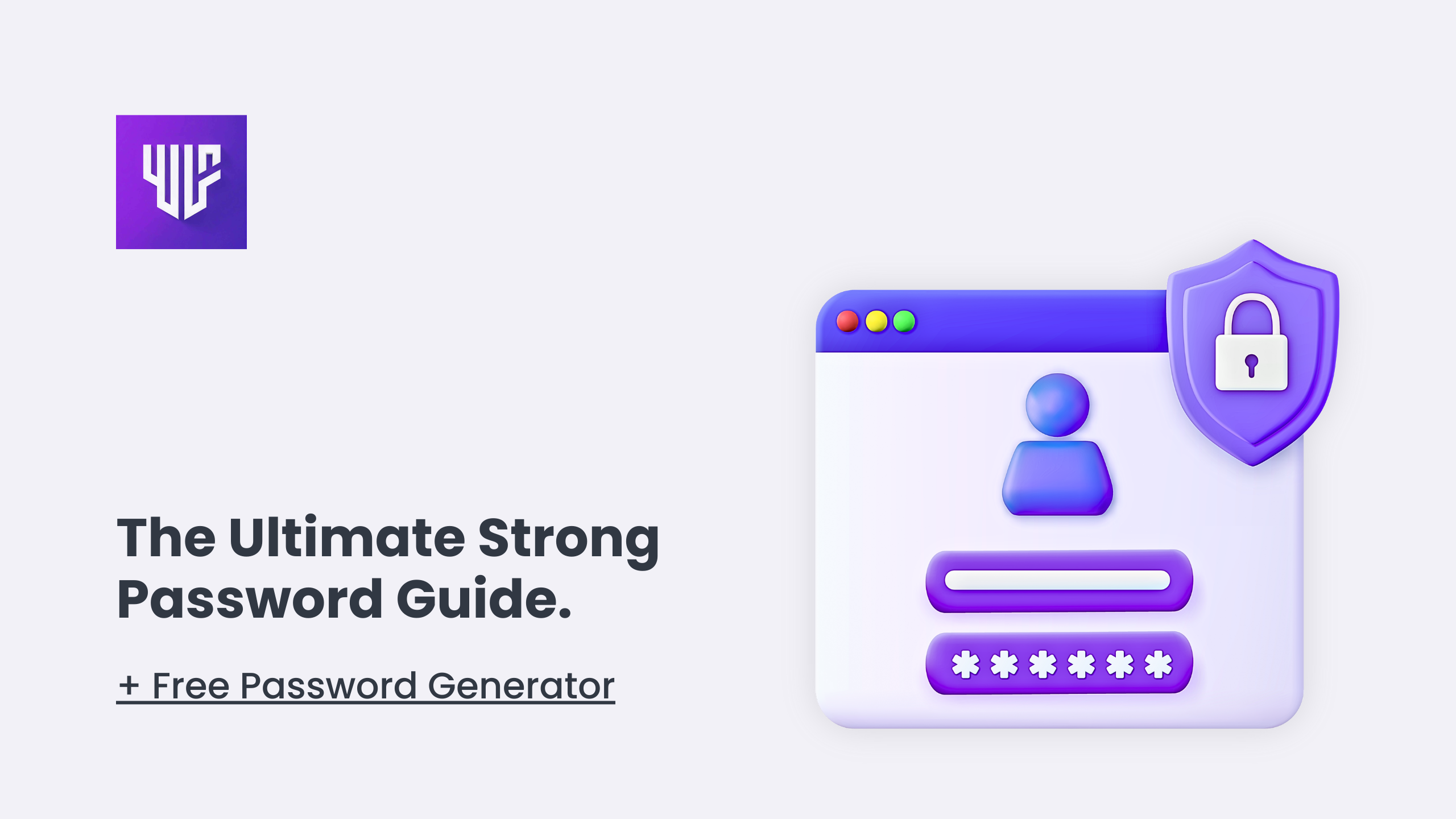
One Response